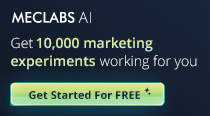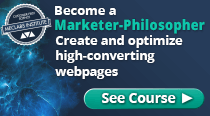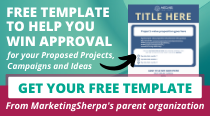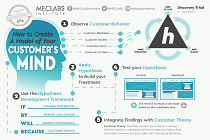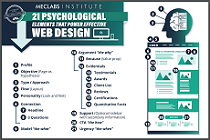February 25, 2009
Case Study
SUMMARY:
Shopping-cart-abandonment emails are a standard tactic for getting customers to complete a purchase. But a vast majority of website visitors never make it to the shopping cart.
Here is how a marketing team used an autoresponder program to send an incentive email to all members of their opt-in database who visited the site but didn’t buy. The email generated nearly 10 times the revenue of a standard promotional campaign.
|
|
CHALLENGE
The marketing team at e.l.f. cosmetics faced a variety of problems tracking, identifying and segmenting shoppers and customers who did not complete purchases. Looking for a cleaner process to boost sales, they turned to one of their marketing staples: email.
“Email marketing and customer retention is the number-one piece of our business that we can understand and rely on in terms of continuity and forecasting,” says Joey Shamah, CEO, e.l.f.
The team looked at shopping cart-abandonment email first. But they realized they were missing an opportunity to connect with a large percentage of visitors who never made it to the shopping cart. Here are four steps they took to set up an autoresponder program that tied into their email marketing campaigns, which include newsletters and special promotional offers.
CAMPAIGN
Shamah’s team deployed an autoresponder program that emailed a special offer to all members of their opt-in database who browsed the website but didn’t make a purchase.
The reengagement email automatically delivered a message that encouraged visitors to come back and buy.
Step #1. Track website visits from email subscribers
Email subscribers who visit the website get a cookie placed on their browsers. The cookie allows the team to track which subscribers click on links contained in regular email messages, such as a beauty-tips newsletter and weekly special offers. They also can track members of the opt-in database that visit the site through other channels, such as searches, or by entering the URL in a browser.
For the new program, their email marketing system flagged each member of the database who visited the website but didn’t make a purchase.
Step #2. Determine eligibility for a reengagement email
The team established a couple of rules to determine which visitors received a special reengagement offer:
Rule 1: Customers that had purchased from the website within the last 15 days were ineligible.
The team reasoned that many of those customers hadn’t even received their orders yet, and probably weren’t ready to buy more products. Also, they didn’t want to create a sense of “buyer’s remorse” by offering a discount right after a customer had purchased.
Rule 2: Customers could receive only one reengagement email per day.
The team didn’t want to send too many messages to individual subscribers. And they didn’t want customers to leave the website before a purchase just to accumulate more discount offers.
Based on these rules, the system automatically determined which recent visitors were eligible for a reengagement email.
Step #3. Send reengagement email with special offer
Reengagement emails were sent to eligible visitors within an hour of their visit to the website. They did not want to offer a discount greater than the one available to loyal customers, so the team repurposed their standard weekly special offer for the reengagement email.
Each week, the team established a new incentive to send to subscribers of their weekly special-offer email alerts. Typical incentives included:
o Coupon codes for specific products
o Free gifts with purchase
o Gift cards for purchases that exceed a certain amount
They used testing to choose between two offers, selecting the best-performing one for the next week.
The reengagement email contained the same incentive used in the weekly special-offer alert, with text encouraging the recipient to return to the site and take advantage of the savings.
Reengagement emails featured a standard subject line:
o “Thank you [visitor’s name]”
Links within the email took visitors back to the homepage. But the message provided instructions on how to enter the promotional code during purchase.
Step #4. Monitor metrics from reengagement emails
The team tracked their standard set of metrics for email marketing promotions, including:
o Open rate
o Clickthrough rate
o Unsubscribe rate
o Conversion rate
o Revenue per email
RESULTS
The reengagement emails have been one of the team’s most successful campaigns:
- Open rates averaged 48% – compared to 15%-20% for the team’s typical email promotions.
- Clickthrough rates averaged about 20% – compared to the 15% CTR achieved in other promotions.
- Revenues per email averaged between $200 and $400 per thousand messages – nearly 10 times more than the $30-$40 per thousand messages achieved for the team’s standard email promotions.
As with any new campaign to the opt-in list, the team tracked the effect on unsubscribe rates:
- Rates averaged between .30% and .35% – slightly higher than the overall .18%-25% unsubscribe rate maintained for all email promotions.
The team tracks unsubcribes from open rates, however, so the higher open rate accounted for some of the increase. The boost in revenues also made that slight uptick in unsubscribes manageable.
“To see that our marketing dollars are spent efficiently, I’m very happy about it,” says Shamah of the overall campaign.
Useful links related to this article
Creative samples from e.l.f.'s website visitor re-engagement campaign
http://www.marketingsherpa.com/cs/elf/study.html
eWayDirect provides e.l.f.’s email marketing platform and the reengagement email program:
http://www.ewaydirect.com/
SellUp Inc. manages e.l.f.’s overall email marketing strategy:
http://www.sellup.net/
e.l.f. cosmetics
http://www.eyeslipsface.com/home