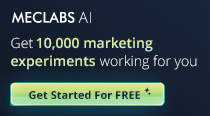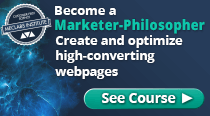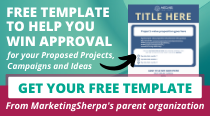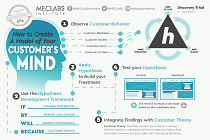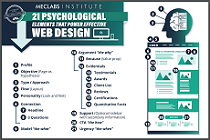November 06, 2007
How To
SUMMARY:
Want to get into more address books of your email subscribers and BlackBerry users, too? More than a third of consumers say they aren't asked to do this, which means your email may be getting blocked for really dumb reasons.
We put together a cheat sheet that will help you improve your deliverability and image-rendering. Includes a bevy of how-to tips and rules on creating an address book landing page for your Web site.
|
|
It’s pretty clear that marketers don't do enough to get their brands whitelisted or added to their subscribers’ address books. Studies have shown that more than a third of consumers check their junk bins regularly for email from trusted senders because that’s where so many legitimate messages end up these days.
And when you think about the transaction emails to confirm purchases or the other possible kinds of important financial statements being sent, it’s unnerving that these messages get misrouted or lost for good.
What’s more, 38% of consumers said commercial messages rarely or never prompt them to add senders to their address books, according to the April 2007 ‘Email Spam Consumer Attitudes and Behaviors’ study by Epsilon And 57% said they weren’t encouraged (i.e., nudged, directed or incentivized) to add them to their address books either.
Delivery rates, image rendering and response rates would improve if more marketers show customers how to add them to their address books.
Landing Page Tips
Tip #1. If you aren’t already doing this, always remind new subscribers in your Welcome message to add your email address to their address book. Surprisingly, not all eretailers do this.
Tip #2. In each campaign, provide a link to a landing page with information about how they can add you to their address books, including instructions for every major email brand (more landing page how-to below). Most importantly, don’t hide the link. Place it prominently at the top of the message.
Tip #3. Test your email with the objective of getting into people’s address books. For instance, segment your list according to the recipients’ receivers and send them copy instructing them only on how to add to their type of account.
Use a targeted subject line, such as “Only for Hotmail Subscribers,” for each brand segment. In this case, you won’t even need a landing page for the instructions.
Tip #4. Talk to your email service provider about tracking options. While they will definitely be able to track how many people click on the landing page link, it’s pretty unlikely they will be able to keep tabs on the number of recipients putting your brand into their address books, but they may be able to help resolve this issue.
Building the Landing Page
There are many ways to build the landing page. Here are three rules to live by:
Rule #1. Make sure the instructions for as many email receivers as possible can be seen *above* the fold.
Rule #2. Use your normal header with its product categories, search box and whatnot. The consistency and normalcy should make your readers feel more comfortable about adding you to their address books.
Rule #3. Use a clean white background for the instructions copy so it’s easy to read. This also encourages consumers to print out the page or copy and paste the instructions into another document.
Where to Put the Landing Page Link
You want to get consumers to the actual landing page. We recommend that you put an “Ensure Delivery” or “Address Book Help” link at the top of your emails where they can easily see it, whether it’s the Welcome message or a campaign offer.
Instructions for BlackBerrys, AOL, Yahoo!, Outlook, Hotmail, Gmail and Other Email Systems
Here, we have simple yet detailed instructions on how your recipients can add your address to their address books. Just insert the right “From” or header language into where you see [newsletter] and plug your brand into wherever you find [YourCompany], and you should be ready to copy and paste it onto a landing page. Also, we recommend personalizing the landing page language with the “you,” “we” and “our” that’s appropriate for your brand.
BlackBerrys
1. Scroll up to the message header.
2. Get to the field where their name is listed, click the Berry button and then click Show Address.
3. Select and copy that address to the clipboard.
4. Go into Address Book and find the user.
5. Select Save.
6. Click to edit it, and then click the Berry button to add another email address.
7. Paste it in and click Save.
AOL (for version 9.0)
New subscribers need to add the “From” address, “[newsletter]@[YourCompany].com,” to their address book:
1. Click the Mail menu and select Address Book.
2. Wait for the Address Book window to pop up, then click the Add button.
3. Wait for the Address Card for New Contact window to load.
4. Once loaded, cut and paste “[newsletter]@[YourCompany].com” into the “Other E-Mail” field.
5. Make our From address the Primary E-Mail address by checking the associated check box.
6. Click the Save button.
7. For existing subscribers that are seeing messages in the spam folder, open the newsletter and click the This Is Not Spam button.
8. Add “[newsletter]@[YourCompany].com” onto your Address Book as outlined in the New Subscribers information above.
Comcast
1. Sign into Webmail.
2. On the left navigation menu, click Address Book.
3. Click Add Contact.
4. Under the General tab, in the box under the Email Address, enter “[newsletter]@[YourCompany].com”.
5. Click the Add button.
6. If you have enabled “Restrict Incoming Email,” also do the following:
Sign into Webmail.
7. Select Preferences.
8. Select Restrict Incoming Email. Note: If Enable Email Controls is set to Yes, then you are restricting incoming emails.
9. Select Allow email from addresses listed below.
10. Enter “[newsletter]@[YourCompany].com”.
11. Click the Add button.
Earthlink
1. Click the Address Book button to open your address book in the browser.
2. Click the Add Contact button (if you use EarthLink 5.0 or higher, click the Add button).
3. Type in “[newsletter]@[YourCompany].com” into the email address slot and then click OK.
Gmail
1. Click on Contacts in the left column.
2. Click on Add Contact on the upper right-hand-side of the Contacts screen.
3. Enter “[newsletter]@[YourCompany].com” in the Primary Email field.
4. Click on Save.
Hotmail
1. Click on the Contacts tab at the top of your account.
2. In the left hand menu, click on Safe List.
3. Enter “[newsletter]@[YourCompany].com” into the blank field.
4. Click the Add button to the right of the field.
Mozilla Thunderbird
1. Click the Address Book button.
2. Make sure the Personal Address Book is highlighted.
3. Click the New Card button. This will launch a New Card window that has 3 tabs: Contact, Address and Other.
4. Under the Contact tab, copy and paste the “From” address, “[newsletter]@[YourCompany].com” into the email dialogue box.
5. Click OK.
Outlook 2003
1. Go to your Contacts page.
2. Click on New in the upper-left-hand corner.
3. Enter “[newsletter]@[YourCompany].com” into the email address field.
4. Click Save in the upper left of your window.
SBC Global
1. Go to the SBC Global Mail page and click the Options link.
2. In the Management section, click the Filters link.
3. Click the Add button.
4. In the “From header” rule, in the field to the right of contains, enter “[newsletter]@[YourCompany].com”.
5. From the Move the message to pull-down list, choose inbox.
6. Click the Add Filter button to save the filter.
Yahoo!
1. Click on the Addresses tab in the upper-left part of your account screen.
2. Click on Add contact just under the Addresses tab.
3. Enter “[newsletter]@[YourCompany].com” in the email field – the rest can be left blank, if desired.
4. Click on Save at the bottom of the page. You should see a confirmation screen.
5. Click Done in the upper left.
Verizon.net
1. Go to your account and click on the Address Book link in the left column. 2. Select Create Contact.
3. The Add Address Book Entry screen appears. In the Email field, type “[newsletter]@[YourCompany].com”.
4. In the Nickname field, type [YourCompany].
5. Select Save.
Useful links related to this article
Creative samples of address book landing pages:
http://www.marketingsherpa.com/cs/addressbook/study.html
Part Sherpa articles on deliverability -
Deliverability Cheat Sheet - 27 Action Points to Fix Your Email Reputation Now:
http://www.marketingsherpa.com/article.php?ident=30114
Authentication Summit Notes: Top 13 Takeaways + Image-Rendering Tips:
http://www.marketingsherpa.com/article.php?ident=29948
AOL:
http://www.aol.com
BlackBerry:
http://www.blackberry.com
Comcast:
http://www.comcast.com
Earthlink:
http://www.earthlink.net
Gmail:
http://www.gmail.com
Hotmail:
http://www.hotmail.com
Mozilla Thunderbird:
http://www.mozilla.com
Outlook:
http://office.microsoft.com/en-us/outlook/FX100647201033.aspx?CTT=96&Origin=CL100626971033
SBC Global:
http://www.sbcglobal.net
Yahoo!:
http://www.yahoo.com
Verizon:
http://www.verizon.net
Epsilon Data Management LLC:
http://www.epsilon.com/home.html
Return Path Inc.:
http://returnpath.com