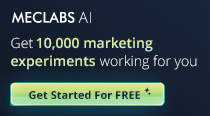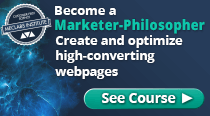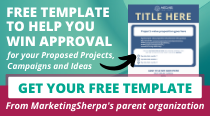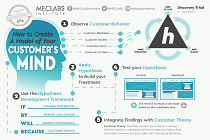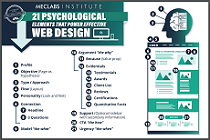October 23, 2002
How To
SUMMARY:
Yessiree! Thanks to lots of readers helping her test solutions,
our Tech Editor Alexis Gutzman has found the way to include a
refer-a-friend link email that works *without* forcing email
readers to click to a form on the Web (which many do not feel like doing).
Her solution is detailed here (note: if you are a typical marketer your eyes may glaze over, we suggest you forward this link to your tech dept).
|
|
It took three weeks of testing, but we finally have a refer-a-
friend link you can use in your plain-text email newsletters that
will work for almost all email clients.
==> The Challenge
In case you are a new subscriber (about 2500 of you have
subscribed since we started this test three weeks ago!), let me
give you a bit of background. I believed (Anne said I could
finally stop writing in the “royal we”) that there ought to be a
way to put a link into plain-text email that would do all of the
following:
1. Open a new message on the desktop of the reader
2. Let the reader use his own addressbook to populate the
“to” field
3. Send his friends a link to the specific article on the Web
that he thought they would care about.
In SherpaWeekly, we publish descriptions of and links to all the
Case Studies, Interviews, and Know-How articles we’ve published
in the past week. We ask people at the top of each issue to
“forward without cutting,” but we know how tempting it is to cut
out the part of our lengthy newsletter that your colleague would
care about, and send only that.
We are not alone in wanting to be able to permit readers to
forward only the relevant content to friends, without losing the
branding power of the newsletter.
==> High “Average Joe” Factor
As a technologist myself, it would be easy to say that I will just
write up a little server script and send readers to an online
form, which would then send their friends a message either with
the content of the article or with a link to that article online.
But as a marketer, I can think of three reasons why it’s a bad
idea:
1. People consistently report that when they’re “doing email”
they want to “do email,” not interact with Web forms. It’s
too easy to get distracted online. They want to complete
the task in front of them: email. They do not want to be
dragged out of their inbox to forward the message.
2. Everyone is concerned about online privacy. Even when we
say, “We value your friend’s privacy,” we know people
hesitate to use online “forward to a friend” forms because
we hesitate. With good reason, it turns out. NYPost.com
sent me a marketing message after my husband used their
online form to send me a link to an article. One bad apple
is all it takes.
3. Everyone else is not a technologist. As much as I love my
job security, I wanted a link that Anne, the publisher,
could create herself. I wanted a link with a high “average
Joe” factor.
== > And the Winner Is...
Here is the recipe for your own refer-a-friend link (ignore the
fact that your email client may have made part of this link
blue/clickable; we can not control that):
mailto:[1]?subject=[2]&body=[3]
[1] Needs to be replaced by a space. You can not actually insert a
space because that will break the link, so instead, insert “%20,”
which will be converted into a space when readers click on it.
For those many of you who tested with Outlook Express or Outlook,
the link works without a space, but Hotmail and Yahoo sometimes
choke without the space, so trust me on this one and put in the
space. Twenty-seven percent of email users have Hotmail accounts.
Twenty-one percent have Yahoo accounts. Unless your list doesn’t
accept free-mail accounts, make sure you put the space in there.
[2] This is the subject line as you want it to appear in the new
email message. If you need a space, be sure to use %20 in place
of the space, so the link doesn’t break. We suggest you use a
very short subject line, and avoid spa^mmy-sounding subject
lines, such as “I thought you’d be interested in this.” Since the
forward will actually be coming from the friend, a brief, “Read
this” (Read%20This) should work. Also, to avoid filters, don’t
use all caps or more than one exclamation point. Also, avoid the
words in our new-and-growing “Commonly Filtered Words” list
(http://www.MarketingSherpa.com/sample.cfm?contentID=80). Forty
percent of email users make the read-or-delete message based on
the FROM line. Since the message will be coming from the friend,
you will largely be circumnavigating that obstacle.
[3] The body is where you put the link to the page, article, or
newsletter on your Web site. Of course, you do still need to
publish the material to your Web site. As with any clickable
links in email, you need to start it with “http://.”
==> What Your Readers Will See
When your readers click on that link, they should have see their
email software do all of the following:
1. Open a new message and either see a blank TO address or
in the TO address.
2. Have your subject (with spaces between words) in the
subject line.
3. Have the link to your article online in the message body
with the link highlighted and in blue.
==> When Does It Not Work
For Eudora users, it does not seem to matter what we do with the
link. Eudora does not play nice with links that begin with mailto:
(except Eudora Pro v4, which is an older version!). No matter
what we did, Eudora users found the link we sent them was only
partly clickable. The part before the http was not clickable and
the part after the http was clickable. This did not change when we
tested without the http, when the body= was followed immediately
with www. Eurdora users are 3% (three well-informed and vocal
percent), but you will have to decide whether you want to include a
Note to Eudora Users somewhere in your newsletter, or just draft
a friendly, “Yes, we know this doesn’t work in Eudora” note to
send to them when they write to customer service to inform you
that your refer-to-a-friend link does not work.
==> Links to the Tests
Results from Test #1 and Test #2:
http://www.MarketingSherpa.com/sample.cfm?contentID=2168
Results from Test #2 and Test #3:
http://www.MarketingSherpa.com/sample.cfm?contentID=2174