
|
SUMMARY:
Shooting an online video is on many marketers’ to-do lists. But the difficulties of the process, along with the high costs, impede many novices. |
Consumers are watching more online video than ever. Many marketers want to jump on the bandwagon, but they think it’s either too hard or too expensive.
The truth? Making an online video does not have to fill you with dread or break your budget.
Use video to:
We talked to Jim Kukral, Owner, JFK Services, about how to produce low-cost, high-quality videos. Here are his tips on lighting, sound, editing, creating a set and saving money on equipment.
Getting Started
The hardest part of creating an online video is the angst, Kukral says.
People are concerned about:
The easiest and quickest way to cut through the anxiety is simply to get started. Here are two steps to follow:
-> Step #1. Set a goal
You need a solid goal before starting production. It will help you stay on track and avoid wasting time.
Usually, the goal involves increasing one of the following:
-> Step #2. Choose a format
After you’ve chosen your goal, you can move on to selecting the type of video to make. After all, your intentions dictate the format.
For example:
Assemble the Right Equipment: 6 Tips
Video equipment doesn’t have to be expensive. Here are Kukral’s tips on saving money on the right gear:
-> Tip #1. Find a camera with a hard drive
The best camera for creating online video is one with a hard drive, Kukral says. Those cameras don’t use tapes; instead, they store video on internal memory. The video can be exported to a computer for editing and uploading to the Web. Using cameras with tapes or discs just complicates the process, he says.
Kukral recommends a simple-to-use camera like the Flip Ultra, at a cost of about $150. It holds 60 minutes of footage and comes with a USB plug, so it works like an external hard drive. Keep in mind, though, that it does lack features that the more expensive models have.
-> Tip #2. Establish your priorities
So, if features, such as unlimited zooming and external microphone port, are important to you, spend a bit more. If they are not, Kukral suggests going with the more practical version and focusing your attention on the content in the video, not on the quality of its production. It’s what you present that counts much more than how you present it.
-> Tip #3. Stay away from High-Definition video
HD video does look better, but it is expensive and hard to work with, Kukral says. “HD [video] is really, really hard to get off your camera. The files are absolutely huge. Editing them takes extra work.”
-> Tip #4. Consider a camera tripod
Depending on what you’re making, you’ll probably want a camera tripod to help with shaky video. Kukral says tripods are a worthy investment because they allow you to be more flexible with your video creation: “Some of the most successful videos I’ve done are the ones where I turn the camera at myself and I walk. I just talk while I’m walking.”
Tripods do not have to be elaborate. But they need to be stable and allow the camera to smoothly move up and down, left and right. A simple tripod can cost under $20. Others can run into the hundreds of dollars.
-> Tip #5. Invest in halogen lights
Lighting is important for a video. With a little money and effort, your video can look much better. You’re going to need lights more powerful than a desk lamp or fluorescent ceiling lights.
Kukral suggests going to a hardware store and buying halogen work lights. They can cost anywhere from $15 for a halogen light on a clamp to $80 for two high-powered lights on a tripod. Kukral advises getting 1200-watt halogens mounted on a tripod. Some hardware stores sell them for $50.
Another option is to buy lighting kits from a photography shop or an online retailer. Their prices vary depending on how many filters, lights, and other features are included.
Keep in mind, though, that halogen lights are hot enough to start a fire and raise a room temperature 10 to 15 degrees. Unplug your lights when they’re not in use.
-> Tip #6. Splurge on editing software
Avoid posting raw footage online. First, you have to cut out some parts, mix in others, and add graphics and music. In short, you need editing software. Some editing software, such as Windows Movie Maker for PCs and iMovie for Macs, is free. However, it can be used only for the simplest editing.
Kukral uses Sony Vegas Pro, which costs between $300 and $400. It beats free software because it offers important features, such as color correction and better transition effects.
“Lights, Camera, Action!”
Don’t go hitting the “record” button just yet. Get all your preproduction work done first. Here are seven tips:
-> Tip #1. Prepare scripts and storyboards
Before you turn on the camera, know what you’re going to say and what you’re going to shoot. Make a script for everyone to use. Put together a sequential list (i.e., a story board) of all the camera shots, along with the accompanying audio for each one. The script and story board do not have to be set in stone. Instead, they’re a general plan to keep your production timely and focused.
-> Tip #2. Tell a story
An easy way to write a script is to tell a story. Every story has a beginning, middle and end. If you’re making a video as an expert consultant, your story could be:
-> Tip #3. Organize a set
Sets are useful for regularly creating the same type of video. After you set up everything once –lights, scenery, camera position, all you have to do next time is press the record button to start the next video. A set can be as simple as your desk or as elaborate as a location that mimics an evening news show. Some pointers:
o Film where the environment’s easy on the eyes
“You don’t want it to be cluttered, but people don’t want to see you sitting in front of a white wall at a card table. That’s missing the entire point of video,” Kukral says.
o Don’t forget about subtle self-promotion
“I’ve taken a monitor and put it behind me. I use it as an advertising panel for my brand and I put my business logo or my show logo up there. So it’s kind of like a news shot,” Kukral says.
o Relate setting to the video theme
“I have a client who does golf training. He does a lot of videos standing on the grass on a fairway,” Kukral says. So, create a set that fulfills your goals and represents your business. You don’t want to sell extreme vacation packages from an office desk.
-> Tip #4. Set up lights
Lighting can be complicated for Hollywood productions, but it doesn’t have to be for you. Test different positions to find out what works best for you. Below are some tips for getting started.
o Don’t use direct light
Avoid pointing your lights directly at your subject. The powerful halogen lamps will “wash out” the person on camera, making the picture too bright and fuzzy. It also creates glare on reflecting surfaces, such as eyeglasses and computer screens.
Instead, light the room, not the person. Point the lights at the ceiling or at the wall, and reflect the light onto your subject. This indirect light is softer and looks much better.
“What professional photographers and videographers do is – they buy lighting kits that have dimmers in front of them, so the light comes softer onto a person. So if you have professional equipment, you can point it [directly],” Kukral says.
o Do not backlight
When bright light is behind a person on camera, the person turns into a silhouette. Instead of positioning a light behind a subject, put it behind the camera.
o Use sunlight when practical
“If your business or office or home has a nice area where you have natural light, then you’re going to be better off using that. Natural sunlight just comes off really great on these inexpensive cameras,” Kukral says.
However, natural light has one downside: it’s inconsistent. Your video will look different on overcast days than on sunny days. If you need to film regularly, use the more reliable and consistent studio lighting. But if you’re only filming for a day or two, natural lighting may be easier.
-> Tip #5. Pay close attention to sound
“Sound is an extremely important part of the video process. If no one can hear your video, it doesn’t matter how good it looks; no one will watch it,” Kukral says.
Most inexpensive cameras have an internal microphone. These limit your ability to capture quality audio, but there are ways to help.
o Point the microphone at your subject
Find your camera’s internal microphone (it might be a small circle of holes on the camera’s cover) and use it to your advantage. Point it directly at the sound you want to capture.
o Be close to your subject
The farther a microphone is from the sound, the softer it will record. Most internal microphones need to be very close to a sound – three or four feet. Test your microphone’s range and quality with a few recordings.
o “Quiet on the set!”
Microphones are great at picking up background noise, which distracts from your message. Listen very carefully to your set before you start recording. Try to shut off any air conditioning vents and close the windows and the door.
o Go external, if you can
External microphones are easier to work with. You can position them independent of the camera, and you can control your microphone’s quality, depending on how much you’re willing to spend. With an internal microphone, you’re stuck with what you have.
If there is a microphone jack on your camera, then you can use an external microphone. “If you have the choice, always go external,” Kukral says.
-> Tip #6. Adhere to these filming tips
o Relax about imperfections when shooting footage.
Don’t worry too much about camera work, Kukral says. Most online video is so bad that no one will notice. Just try to keep your subject in the center of the shot and keep these points in mind:
o Wear light-colored (but not white) clothes
On inexpensive cameras, light-colored clothes look better than dark clothes. Darker clothes will contrast with everything else in the video, causing the shot to wash out.
o Do multiple takes
Even if a scene you shot seems like solid gold, shoot it again. Problems, such as background noise, a microphone cutting out or a camera malfunction may go unnoticed until you review while editing. It’s cumbersome to round up your colleagues to redo scenes. It’s better to get it right the first time. Also, having two or three versions to choose from when editing will improve the final product.
o Have wiggle room
The cameras are already recording when a director counts down and says, “Action!” This makes the editing process easier by leaving more room to work with. A piece of footage that starts immediately with the action is a lot harder to edit. The same reasoning applies to the end of the shoot; once the action is over, let the camera run for another 5 or 10 seconds.
-> Tip #7. Think chronologically when editing
It’s easy to get carried away with editing, but you don’t need to create a masterpiece. Remember, your video is telling a story and you want to put the pieces of the story in proper order, Kukral says.
“People have it in their brains that editing is really hard and needs to be done by a professional who’s been doing it for 30 years. That’s not the case anymore,” Kukral says. Here are some editing tips:
o Avoid fancy transitions
Mostly use sharp cuts from shot to shot. Fancy transitions usually distract from the content rather than add to it.
“Keep it simple … It’s kind of like doing fun things in PowerPoint. It’s fun to use those motion things and transitions, but people don’t appreciate them as much as we think they do,” Kukral says.
o Use graphics to advertise
Text and image graphics are great for branding your video. You can add a 10-second opening and closing graphic that features your website and tagline for each video, as Kukral does. You can also put a Web address at the bottom of each video so viewers know where to find more information.
“People are not always going to be watching [the video] on your website. They’re going to be watching it on YouTube and other places. Maybe somebody embeds it into their blog. [The viewers] need to know where to look so they can come back to your website,” Kukral says.
o Stick to stock sounds
“The toughest part about adding music is that you can’t use any popular copyrighted music,” Kukral says. Unless you’re willing to sign a contract and pay royalty fees, you need to buy royalty-free stock music.
o Adapt length to video format
Your video’s length will vary with its goals. Landing page videos should be very short, but videos explaining a complex topic or providing great content can be longer. Kukral keeps most of his instructional videos shorter than three minutes.
Some video-sharing sites put a cap on length. YouTube videos, for example, cannot exceed 10 minutes.
o Think small
The larger a video’s file size, the longer it will take to load for viewers. Also, many video- sharing sites limit the size they’re willing to accept. Some video formats are more bulky than others. Kukral uses the Windows Media Video format (.wmv).
Conducting further research
Many books have been published on video production, and you can even go to film school in New York City, if you have the time and money.
Kukral suggests a much more frugal approach: watching instructional videos on YouTube. There is a Video Toolbox section there devoted to the topic.
Useful links related to this article
Jim Kukral's Creative Samples:
http://www.marketingsherpa.com/cs/jimkukral/study.html
Past Sherpa article - How to Add Video to Email on a Shoestring Budget & Double Conversions: 6 Steps + 6 Lessons Learned:
http://www.marketingsherpa.com/article.php?ident=30200
Flip Ultra Video Camera:
http://www.buytheflip.com/
Windows XP Movie Maker 2.1 Download:
http://www.microsoft.com/windowsxp/downloads/updates/moviemaker2.mspx
Apple iMovie:
http://www.apple.com/ilife/imovie/
Sony Vegas Pro 8:
http://www.sonycreativesoftware.com/vegaspro
Print Free Storyboards:
http://www.pdfpad.com/storyboards/
YouTube: Video toolbox:
http://youtube.com/video_toolbox
OnlineVideoToolKit.com: Free guide to learning how to create Web videos:
http://www.onlinevideotoolkit.com/
Jim Kukral: The Daily Flip:
http://www.jimkukral.com/
Get Better Business Results With a Skillfully Applied Customer-first Marketing Strategy

The customer-first approach of MarketingSherpa’s agency services can help you build the most effective strategy to serve customers and improve results, and then implement it across every customer touchpoint.
Get More Info >MECLABS AI
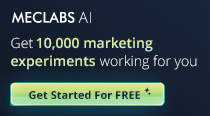
Get headlines, value prop, competitive analysis, and more.
Use the AI for FREE (for now) >Marketer Vs Machine

Marketer Vs Machine: We need to train the marketer to train the machine.
Watch Now >Live, Interactive Event

Join Flint McGlaughlin for Design Your Offer on May 22nd at 1 pm ET. You’ll learn proven strategies that drive real business results.
Get Your Scholarship >Free Marketing Course
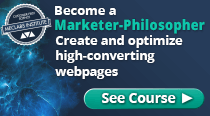
Become a Marketer-Philosopher: Create and optimize high-converting webpages (with this free online marketing course)
See Course >Project and Ideas Pitch Template
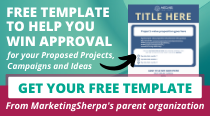
A free template to help you win approval for your proposed projects and campaigns
Get the Template >Six Quick CTA checklists

These CTA checklists are specifically designed for your team — something practical to hold up against your CTAs to help the time-pressed marketer quickly consider the customer psychology of your “asks” and how you can improve them.
Get the Checklists >Infographic: How to Create a Model of Your Customer’s Mind
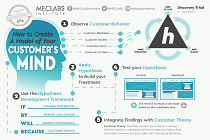
You need a repeatable methodology focused on building your organization’s customer wisdom throughout your campaigns and websites. This infographic can get you started.
Get the Infographic >Infographic: 21 Psychological Elements that Power Effective Web Design
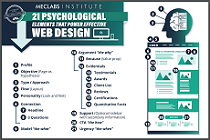
To build an effective page from scratch, you need to begin with the psychology of your customer. This infographic can get you started.
Get the Infographic >Receive the latest case studies and data on email, lead gen, and social media along with MarketingSherpa updates and promotions.