
| SUMMARY: Want to make sure MarketingSherpa's emails get past your filters and land in the \"in\" box? Here are whitelisting tips for Outlook 2003, AOL, Yahoo, Hotmail, Gmail, and Mozilla Thunderbird: |
Outlook 2003
Add Sherpa's From address, reply@reply.marketingsherpa.com, to your Safe Senders list:
New Subscribers:
Please add our "From address", reply@reply.marketingsherpa.com, to your AOL address book:
Existing Subscribers:
If our newsletter is in your AOL Spam Folder, please open the issue and then click the This Is Not Spam button. Next, please add reply@reply.marketingsherpa.com onto your Address Book as described above.
New Subscribers:
You will need to set up a filter to redirect our newsletter into your inbox:
Existing Subscribers:
If our newsletter is getting stuck in your Yahoo Bulk Folder, please open the issue and click the Not Spam button. Next, check to see if the newsletter's email address is in your "Blocked Addresses" list. If you see reply@reply.marketingsherpa.com on this list, select it and click the Remove Block button. Lastly, please set up a filter as outlined above.
New Subscribers:
You will need to add our From address, reply@reply.marketingsherpa.com, to your Hotmail Safe List:
Existing Subscribers:
If our newsletter is in your Junk E-Mail Folder, open the issue and click the Not Junk button. Next, check to see if our email address is in your Blocked Senders list. If you see reply@reply.marketingsherpa.com on this list, select it and click the Remove button. Finally, if you have not done so, add reply@reply.marketingsherpa.com into your Safe List as outlined above.
New Subscribers
Please add our From address, reply@reply.marketingsherpa.com, to your Gmail Contacts List:
Existing Subscribers
How to check if our newsletter is in the "spam" folder:
New Subscribers:
You will need to add our From address, reply@reply.marketingsherpa.com, to your Thunderbird Address Book and configure your Junk Mail Controls to white list your address book.
White list your Personal Address Book:
Existing Subscribers
Please check your Junk folder to see our newsletter have been mistakenly placed there. To prevent this from happening in the future, you need to mark our newsletter as not junk. Do this by right-clicking on our newsletter and choose "Mark -< As Not Junk".
Get Better Business Results With a Skillfully Applied Customer-first Marketing Strategy

The customer-first approach of MarketingSherpa’s agency services can help you build the most effective strategy to serve customers and improve results, and then implement it across every customer touchpoint.
Get More Info >MECLABS AI
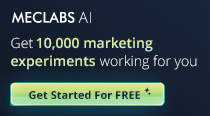
Get headlines, value prop, competitive analysis, and more.
Use the AI for FREE (for now) >Marketer Vs Machine

Marketer Vs Machine: We need to train the marketer to train the machine.
Watch Now >Live, Interactive Event

Join Flint for Let AI Agents Market For You on March 18th at 2 pm EDT
RSVP Now >Free Marketing Course
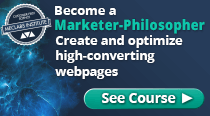
Become a Marketer-Philosopher: Create and optimize high-converting webpages (with this free online marketing course)
See Course >Project and Ideas Pitch Template
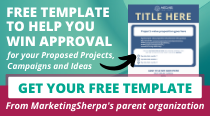
A free template to help you win approval for your proposed projects and campaigns
Get the Template >Six Quick CTA checklists

These CTA checklists are specifically designed for your team — something practical to hold up against your CTAs to help the time-pressed marketer quickly consider the customer psychology of your “asks” and how you can improve them.
Get the Checklists >Infographic: How to Create a Model of Your Customer’s Mind
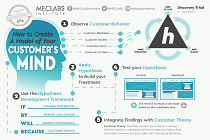
You need a repeatable methodology focused on building your organization’s customer wisdom throughout your campaigns and websites. This infographic can get you started.
Get the Infographic >Infographic: 21 Psychological Elements that Power Effective Web Design
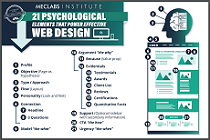
To build an effective page from scratch, you need to begin with the psychology of your customer. This infographic can get you started.
Get the Infographic >Receive the latest case studies and data on email, lead gen, and social media along with MarketingSherpa updates and promotions.