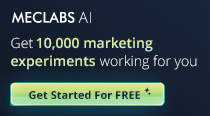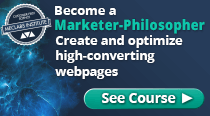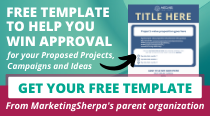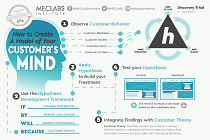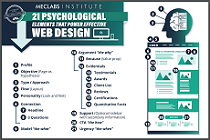July 27, 2006
How To
SUMMARY:
Oh, dear. Have you ever viewed your own email newsletters or offers in an Outlook in-box with ''AutoPreview'' turned on?
69% of Outlook users frequently scan through their in-boxes using some form of Preview. And, MarketingSherpa has discovered some pretty big mailers (Target, The Company Store, the DMA and ourselves among them) have blah, please-don't-open-me AutoPreview copy.
Here's how to redo your email template design for AutoPreview. Features inspirational email samples from nine mailers you should copy, including The Motley Fool, Fossil, Circuit City, Gevalia, Williams-Sonoma and JetBlue:
|
|
Today we stand shamed before you. As MarketingSherpa's research team conducted an observational study of major emailers' design practices, we discovered many make a big mistake. And, we're among the ranks of offenders.
Here's what you need to know about this mistake, why it happens and how to fix it ...
Ugly intro text -- How many Outlook & mobile users see your message
Fact #1: Outlook dominates at-work email systems; and, the majority of Outlook users use some form of preview to look over their in-box.
Some people, possibly millions, use Outlook's AutoPreview function to decide which emails to open ... and which to delete. So, the way your email newsletter or sales alert looks in AutoPreview can decide its fate.
Thing is, no images appear there -- all the user sees is the three lines of text. If you're sending a text-only newsletter, then those three lines are your first lines of text (it reads hard returns but not lines without content). If you're sending an HTML message with multipart MIME (which means a text message accompanies HTML for users with HTML turned off to see), then the first lines of text from that MIME message show up.
Unfortunately, the techies or automated email service creating the text part of your MIME may forget some humans can see it and just insert code there. (See below for a sample of how that appears -- sometimes horribly.)
Fact #2: Viewing email via wireless devices is on the rise. If you check your email on your BlackBerry, Palm or other mobile device, you're not alone. As with Outlook AutoPreview, in most cases all users see is text from start of the email on their screen.
Unfortunately, many mailers -- especially major media email news publishers -- have designed their newsletters without AutoPreview or mobile viewership in mind. Some examples of text from our in-box:
"Click here to view this email with images ..."
"Please add us to your safe sender list ..."
"Notice: Recipients of this newsletter will occasionally receive information on certain products and services."
Or, in some cases, the text is simply an ugly URL normally used to pull images (this is fake, but inspired by real life):
[http://lists.publishername.com/ct.html?qyf84tf7842.rfergu3i14]
In other cases, it's an URL accompanied by whatever text lies directly under the image on the screen. Which can be as dull as today's date, or as offputting as the dollar price of the pictured item (a mistake we were sorry to see the DMA make.)
Generally though, these do not entice the user into clicking to open for the main body of the message. Nor, if you are a frequent mailer (such as a daily newsletter), do they explain to the user why today's message is different from yesterday's. All mail from your brand begins to look the same.
And then you wonder why your open rates drift down.
The good news -- 9 inspirational mailers you can copy
We were thrilled to discover that many mailers are using creative design and copy to overcome this problem. We've posted creative samples including the AutoPreview text snippet and the actual opened message below. In the meantime, here are some ways these mailers beat the text-header blues:
Tip #1. Start with compelling copy.
Instead of beginning the text-version with administrative crud, emailers including JetBlue, Mystery Reader and The Motley Fool launch directly into their content -- the letter or article summary that the email is hoping recipients will react to.
Example:
Sunscreen Required: JetBlue's New Summer Routes are Sizzling.
JetBlue's heating up summer even before it gets here with new service expansion between and to some very popular destinations. Starting May 3, we'll launch the following non-stop service ..."
Tip #2. Use CAPS to catch the eye.
The average Outlook in-box screen has five to six emails when viewed in AutoPreview. So, your message is competing with four or five other messages to get opened. Putting all caps in your subject line is a no-no due to spam filter restrictions these days.
However, several mailers are using caps to get attention in the immediately previewed body copy. Example:
"Williams-Sonoma Wedding & Gift Registry
THE STORE IS YOURS. PRIVATE REGISTRY EVENTS.
If you're planning a wedding, or know someone who is, please join us for one of our private Wedding & Gift Registry events at your local"
Tip #3. Use text symbols to catch the eye.
Adding a row of symbols is another way to catch the eye in a busy in-box. Here are two examples:
A.
*(:-.,,.-:)*"*(:-.,,.-:)*"*(:-.,,.-:)*"*(:-.,,.-:)*
Mobile Telecoms Daily Service
B.
=========================================
Don't Miss Circuit City's outstanding 3-Day sale… save up to
Next steps -- first review your own email templates
How to see what email looks like in AutoView: It's fairly simple as long as you have an Outlook account. Just open your email. Then click on "view" and then on "AutoView". Your inbox should change immediately.
Next, if you publish in text-only, try tweaking your template to move around content elements so that the most interesting content (perhaps a headline) is in those top three lines instead of more boring admin such as date, issue number and how to unsubscribe.
If you publish in HTML multipart MIME, ask your tech team to show you what your options are for copywriting the text version that accompanies the HTML.
If you offer your opt-ins a choice of text-only versus HTML at sign-up or in your preferences center, ask your tech team if they send two different text versions of each email now. Do you need to tweak two or just one that reaches both audiences?
In the meantime, MarketingSherpa's own tech team are busy testing new versions of our text templates to improve how we look in AutoPreview and mobile. One thing we're doing is stripping the date off the tops of the newsletters to make room for more interesting information.
After all, every recipient already has a date for that newsletter in their email itself. Dates on newsletters may just be an appendix-like organ left over from print that publishers no longer need in email.
Useful links related to this article:
Creative samples, including 7 bad examples and nine inspirational samples from real-life emailers
http://www.marketingsherpa.com/cs/epreview/study.html